What Affects the Download Speed of Telegram? 🚀📱

When it comes to instant messaging apps, Telegram has gained immense popularity due to its speed and security features. However, many users often wonder why their download speeds on Telegram might be slower than expected. This article aims to delve into the various factors that can impact download speeds, providing practical tips and strategies to enhance the user experience.
Understanding Download Speeds
Before we dive into the specifics, it’s crucial to grasp what download speed actually means. Download speed refers to how fast data is received from the internet to your device. It is measured in megabits per second (Mbps). Factors that influence this speed can range from the quality of your internet connection to app configurations.
Factors Affecting Telegram Download Speeds
A robust internet connection is vital for highspeed downloads. Whether you're using WiFi or mobile data, several elements can impact your connection quality:
Type of Connection: Wired connections (Ethernet) usually offer faster and more stable speeds compared to WiFi, which can be affected by distance from the router and physical obstructions.
Network Congestion: During peak usage times, your ISP may throttle speeds or experience congestion due to high traffic, resulting in slower download speeds.
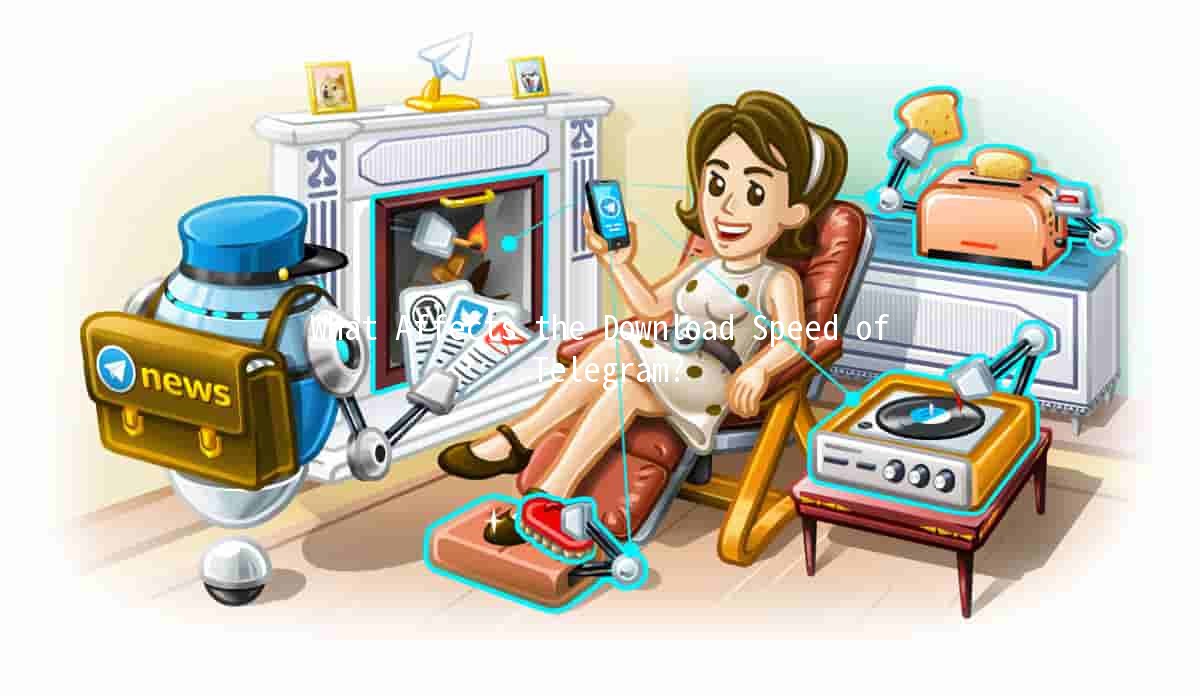
Signal Strength: For mobile users, the strength of your signal can heavily influence your connection quality. Ensure you are in an area with strong reception.
Example: If you’re at home and experiencing slow download speeds on Telegram while on WiFi, try switching to a wired connection to see if it improves.
Telegram provides numerous settings that, if configured improperly, can hinder your download speeds.
AutoDownload Settings: Telegram allows users to configure autodownload settings based on different networks (mobile data, WiFi). Ensure that the necessary media types are set to autodownload when connected to WiFi to save time.
Cache Management: The app cache can accumulate over time and potentially slow down app performance, including download speeds. Regularly clearing the cache can help enhance functionality.
Example: If you frequently download large files, check your autodownload settings and ensure they are optimized for WiFi usage.
Your device's capabilities also play a crucial role in how well Telegram operates, including the speed of downloads.
Storage Space: Insufficient storage can lead to slower performance. Make sure your device has adequate free space for Telegram to function properly.
Background Processes: Other apps that are running and consuming bandwidth in the background can affect the speed of your downloads. Closing unnecessary apps can help free up resources.
Example: If your device has less than 10% of free storage left, consider deleting unused apps or files to improve performance.
Using a VPN can significantly impact your internet speeds due to the additional routing required to establish a secure connection.
VPN Server Location: The further away the VPN server is from your physical location, the slower your connection may be. Choose a server closer to your location for potentially better speeds.
Quality of VPN Service: Not all VPN services are created equal. Highquality VPNs can minimize speed loss compared to free or unreliable options.
Example: If you notice a significant drop in download speed, try disconnecting the VPN or switching to a server closer to you.
Occasionally, the issue may not be on your end, as Telegram may be experiencing server issues.
Server Maintenance: Telegram occasionally undergoes maintenance, which can lead to slower speeds. Check the official Telegram channels or social media for updates.
Global Issues: Sometimes, Telegram may experience global connectivity problems. Monitoring user discussions online can provide insights into whether others are experiencing similar issues.
Example: If you can’t seem to download files at all, consider checking Telegram’s social media accounts or user forums to see if others are facing similar difficulties.
Tips to Enhance Telegram Download Speeds
Common Issues & Resolutions
Q1: Why are my downloads taking forever on Telegram?
Your downloads may be slow due to various reasons such as poor internet connection, insufficient device storage, or issues with Telegram’s servers. Check your internet speed, optimize app settings, and ensure your device has enough storage.
Q2: How can I check my internet speed?
You can use various online tools such as Speedtest.net or Fast.com to test your connection speed. This will give you an idea of whether your internet provider is delivering the expected speeds.
Q3: Should I clear the Telegram cache?
Yes, regularly clearing the Telegram cache can improve app performance, especially if you notice lags or slower speeds. Go to the app settings to clear the cache.
Q4: What’s the best way to test if a VPN is affecting my speed?
Disconnect from the VPN and test your upload and download speeds again. If there’s a significant increase, your VPN may be the cause of the slowdown.
Q5: How do I manage autodownload options?
Go to Telegram settings > Data and Storage > AutoDownload Media, where you can customize which media types to automatically download based on your network type.
Q6: Are there best times to download files on Telegram?
Downloading during offpeak hours (typically late at night or early morning) can sometimes yield better speeds, as fewer users are online, which can reduce server congestion.
By understanding what affects your Telegram download speeds and implementing the tips provided, you can significantly enhance your experience on the platform.
Other News

在Telegram中如何高效使用下载的声音 🎵

Telegram机器人的权限:提升运营效率的技巧 🚀🤖

Introducing Telegram's Chat Backup Feature 📲💾
