Mastering Large File Uploads on Telegram: Tips and Tricks for Seamless Sharing 📤💾

In today’s fastpaced digital world, sharing large files can be a challenge, especially when it comes to using messaging apps. Telegram, known for its advanced features, allows users to share files up to 2 GB in size. This article will explore effective methods and practical tips for effortlessly uploading large files on Telegram. Additionally, we'll delve into productivityenhancing techniques that can help you manage your files efficiently.
Understanding Telegram's File Upload Capabilities
Telegram is more than just a messaging app; it is a versatile platform for sharing videos, documents, music, and other large files. With the ability to upload files as large as 2 GB, Telegram provides users with a reliable alternative to email or other filesharing services. Understanding the benefits and limitations of this feature is crucial for effective usage.
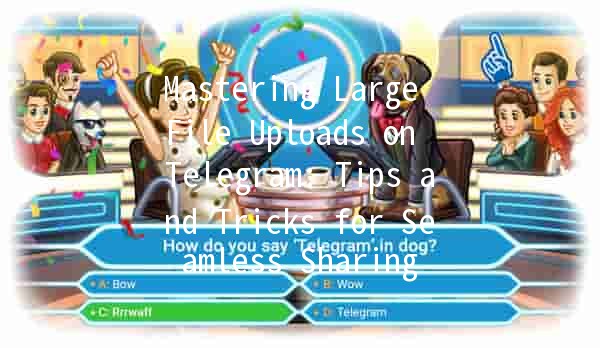
Why Use Telegram for Large File Sharing?
Techniques for Smooth Large File Uploads
Before uploading, consider optimizing your file size. For images, you can use photo compression tools or apps to reduce the file size without sacrificing too much quality. For documents, converting them into PDF format often results in smaller file sizes while maintaining readability.
Example: If you’re sharing a video that is 3 GB, try using video editing software to trim unnecessary parts or convert it to a format that reduces size, such as changing the resolution or bitrate.
Telegram supports various bots that can help manage large files more effectively. Bots such as @UploadBot not only assist in uploading files but also offer functionalities like converting and compressing files on the go.
Example: You can upload a large ZIP file to @UploadBot, which can then compress it further, making it easier to share via a simpler link, thereby saving bandwidth and time.
If you frequently share large files with a specific group or audience, consider creating a dedicated media group or channel. This helps organize your uploads and makes it easier for members to access files without them getting lost in personal chats.
Example: A business might create a channel dedicated to sharing large reports or media assets, simplifying the process of file access for team members.
If you encounter slow upload speeds or interruptions, utilize a paired device to upload large files. You can upload from a computer while monitoring the upload from your mobile device. This way, you can troubleshoot any potential issues immediately.
Example: Begin the upload process on your desktop, and if it is interrupted, check the Telegram app on your phone for notifications or status updates.
Integrate Telegram with cloud storage services like Google Drive or Dropbox. You can upload files to these services, then share direct links through Telegram. This not only reduces the dependency on Telegram’s file upload feature but also offers file management capabilities.
Example: Instead of sending a 2 GB file directly, upload it to Google Drive, then share the link on Telegram. This is particularly useful for large projects that require ongoing collaboration.
Understanding File Transfer Limitations
While Telegram offers substantial benefits, it is also important to be aware of its limitations. For instance, network speed can significantly impact upload times, especially for larger files. Additionally, if multiple users are trying to upload or download files simultaneously, it may slow down the overall performance.
Tips for Enhancing Upload Speeds
Common Questions About Uploading Large Files on Telegram
Q1: What types of files can I upload to Telegram?
You can upload various types of files, including documents, images, videos, and archives. The only limitation is the 2 GB size cap.
Answer: Telegram supports a wide range of file formats. You can send documents (PDF, DOCX), media (MP4, PNG), and compressed archives (ZIP, RAR). Ensure your file does not exceed 2 GB for successful uploads.
Q2: Can I set file expiration on shared items?
Telegram does not offer a direct feature to set file expiration for shared files. However, you can manage the visibility of shared links through cloud services.
Answer: Simply sharing a file on Telegram does not allow you to set expiry dates or manage permissions. For timesensitive content, consider using filesharing services that provide expiration features, then share that link via Telegram.
Q3: Why is my upload stuck or slow?
Slow uploads may be caused by poor internet connectivity or server congestion. Check your connection and, if necessary, try uploading during offpeak hours.
Answer: If you experience slow upload speeds, disconnect and reconnect to the WiFi network or switch to a more stable connection. You may also want to consider performing speed tests to determine if your internet provider is experiencing issues.
Q4: Is there a way to compress files within Telegram?
Although Telegram does not have a builtin compression feature, you can use thirdparty file compression tools before uploading your files.
Answer: Before uploading, use standard file compression utilities available for your operating system, like WinRAR or 7Zip to compress files. Afterward, upload the compressed file to Telegram.
Q5: How to organize shared files in a group?
Creating folders and using pin messages can help you organize files shared within groups. Regularly updating pinned messages can simplify access to frequently shared documents.
Answer: While Telegram does not allow for folder creation, consider using group chats judiciously. Increase efficiency by pinning important messages and files that group members may frequently need access to.
Q6: Can I edit files after they have been sent?
Once a file is sent on Telegram, it cannot be edited directly. You would need to send the updated version as a new file.
Answer: If you need to make changes to a file that has already been sent in Telegram, edit it using your preferred software, save the changes, and upload it again as a new file.
al Thoughts on Efficient File Uploading on Telegram
Efficient file sharing is crucial in today’s connected world, and Telegram offers robust solutions for handling large files. By leveraging techniques such as optimizing file sizes, utilizing bots, creating dedicated groups, and integrating cloud services, users can enhance their productivity and streamline their sharing processes.
Whether you're an individual sharing personal memories or a professional collaborating on extensive projects, Telegram has the tools to accommodate your needs. Explore these strategies to maximize your Telegram experience when uploading and sharing large files.
Other News

在Telegram中如何高效使用下载的声音 🎵

Telegram机器人的权限:提升运营效率的技巧 🚀🤖

Introducing Telegram's Chat Backup Feature 📲💾
