Managing Downloaded Content on Telegram: Tips and Tricks 📱📂

Telegram is not only a messaging app but also a powerful tool for communication, information sharing, and content management. With its robust feature set, including channels, groups, and bots, users can download various types of content such as documents, images, videos, and audio files. However, having a lot of downloaded content can lead to clutter and confusion. This article will explore practical tips to manage your downloaded content on Telegram effectively, enhancing your productivity and organization.
One of the first steps to managing downloaded content on Telegram is understanding the storage settings. Telegram provides users with options to optimize storage use.
Explanation
Automatic Download Settings: You can control whether media files are downloaded automatically or manually. This setting allows you to save space by preventing unwanted downloads.
Storage Usage Options: Navigate to `Settings > Data and Storage` to finetune your preferences. You can set limits on how much storage Telegram can use.
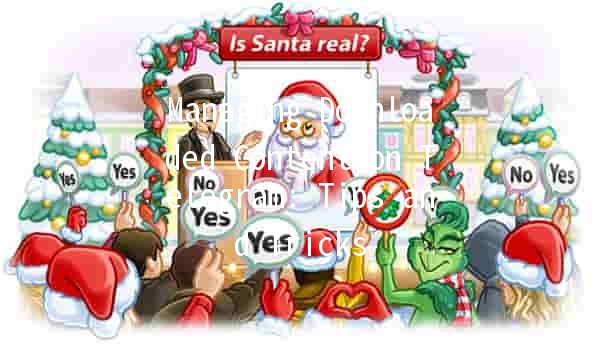
Practical Application
Customizing Downloads: If you're part of several active groups or channels that share large media files, consider setting downloads to “WiFi only” or turning off autodownloads altogether. This will prevent unnecessary use of your mobile data.
Telegram allows you to create folders to help you categorize your downloaded content, making it easier to find what you need.
Explanation
Connection to Cloud Storage: While Telegram does not allow creating folders within the app for downloads, utilizing cloud storage or your device’s file management system can be beneficial.
Using Tags and Labels: You can also use tags or labels in your cloud storage solutions to group Telegram content.
Practical Application
Example: Suppose you receive course materials, workrelated documents, and personal media files. Create folders in your cloud storage labeled “Courses,” “Work,” and “Personal.” Regularly move downloaded content from Telegram to these folders for better organization.
A regular maintenance routine is crucial for keeping clutter at bay. It’s easy to accumulate unnecessary files over time.
Explanation
Scheduled CleanUp: Set a reminder to clean your downloads folder periodically.
Delete Redundant Files: Assess what you truly need and what can be discarded.
Practical Application
Monthly Maintenance: At the end of each month, go through your downloaded content and remove files that you no longer need. Focus on cleaning out large files such as videos or audio notes that you’ve already listened to or watched.
Telegram features a powerful search function that can help you quickly locate downloaded files or past messages containing important media.
Explanation
Search Features: You can search by specific file types (like photos or documents) within the chat.
Search Filters: Use keywords or filters to narrow down results.
Practical Application
ding Specific Content: If you remember a conversation where a file was shared but forget where it is, use the search bar. Simply type in the file name or related keyword, and Telegram will provide you with a list of relevant messages.
One of Telegram's great advantages is its cloud storage feature, allowing users to save important files without consuming device storage.
Explanation
Cloud Synchronization: All your conversations, including media files, are stored in the cloud.
Access on Multiple Devices: This means you can access your downloaded content from any device with your account.
Practical Application
Backing up Important Documents: For instance, if you receive critical work reports via Telegram, pin them in a chat or save them directly on your Telegram account. You can access these files from any device without worrying about losing them.
Frequently Asked Questions
To stop Telegram from downloading files automatically, navigate to `Settings > Data and Storage`. Under the “Automatic Download” section, you can customize the settings based on the type of content and network conditions (WiFi or Mobile Data).
Yes, you can delete any downloaded content after viewing it. Simply go to your Telegram Downloads folder, locate the file, and delete it. This is an excellent way to manage storage.
You can use the search functionality in Telegram. Type a keyword related to the file in the search bar, and Telegram will display related messages and files for you to access.
While there’s no defined limit for your chats, Telegram has a file upload limit of 2 GB per file. In terms of storage, Telegram’s cloud can accommodate a significant amount of data since it automatically syncs with your account.
You can free up space on your device by regularly deleting unwanted files from your Downloads folder in Telegram. Additionally, consider moving files you want to keep to cloud storage.
Once deleted, files cannot be recovered from Telegram. Hence, ensure you back up important files in a secure location like a personal cloud storage space.
Managing your downloaded content on Telegram is essential for enhancing your overall user experience. By following these tips, you can streamline your workflow, prevent clutter, and improve productivity. Whether you need to organize your files, utilize cloud storage effectively, or keep track of important documents, these strategies will empower you to make the most out of Telegram’s capabilities.
Other News

在Telegram中如何高效使用下载的声音 🎵

Telegram机器人的权限:提升运营效率的技巧 🚀🤖

Introducing Telegram's Chat Backup Feature 📲💾
