Effortlessly Upload Files on Telegram 📁✨
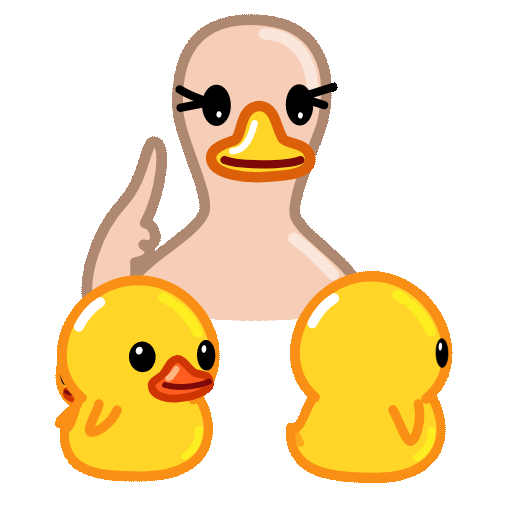
Telegram has gained immense popularity as a messaging app, not only due to its focus on privacy and security but also because it offers various features that enhance user experience. One of the standout features is the ability to upload and share files easily. In this article, we will explore effective tips and tricks to streamline your fileuploading process on Telegram, ensuring you can share documents, images, and videos without any hitches.
Understanding Telegram's File Upload Limits
Before diving into the techniques, it’s essential to understand the limitations of file uploads on Telegram. Currently, Telegram allows users to upload files of up to 2 GB each, making it suitable for sharing large files that other messaging apps may restrict. However, to utilize this feature effectively, familiarity with certain techniques can enhance your productivity.
Why Use Telegram for File Sharing?

Practical Techniques for Effective File Uploading
Here are five practical tips to enhance your filesharing experience on Telegram:
Before uploading files to Telegram, it is beneficial to organize them on your device. Creating folders or utilizing tags can help you locate files quickly and upload them efficiently.
Example:
Create a folder named “Work Documents” on your device where you save all relevant files. This will allow for easier access when you need to upload documents during meetings or discussions.
If you find yourself frequently uploading files that are close to the 2 GB limit, consider compressing them before they are uploaded. This not only saves time but also can help with the upload process.
Example:
Use file compression tools like WinRAR or 7Zip to compact your files. For instance, a 1.5 GB file might compress to under 1 GB, allowing you to share more files efficiently.
Creating a private channel where you can upload files can act as your personal cloud storage for easy retrieval. This is especially handy for storing files you frequently reference.
Example:
Set up a private channel named “Personal Files.” Upload essential documents, images, or files here for quick access. You can search your channel to find uploaded files without scrolling through chat histories.
Telegram supports bots that can automate file transfers. Using a bot can make the process of uploading and managing files much smoother.
Example:
Utilize the "File Sharing Bot" to automate your uploads to Telegram. If you regularly need to share the same sets of files, the bot can quickly relay them to selected contacts or groups whenever needed.
Leverage integration with cloud services like Google Drive, Dropbox, and OneDrive. When you upload a file to these services, you can easily share access through Telegram by sending the link directly via chat.
Example:
After uploading a presentation to Google Drive, rightclick on the file, select "Get Shareable Link," and paste that link into your Telegram chat. Your recipients can easily access the file without you needing to send it directly through Telegram.
Common Questions About Uploading Files on Telegram
Here are some frequently asked questions about file uploading on Telegram, offering more insights into the user experience:
To upload multiple files, navigate to the chat where you want to send files, click on the attachment icon, and select multiple files from your device. You can press "Ctrl" (or "Command" on Mac) while selecting files to choose multiple items.
Currently, Telegram restricts file uploads to a maximum of 2 GB per file. If your file exceeds this limit, consider compressing it or dividing it into smaller parts before sharing.
Yes, Telegram encrypts your files during transmission. For added security, use the secret chat feature, which provides endtoend encryption, ensuring that files can only be accessed by intended recipients.
If you need to cancel a file upload, simply tap on the file that is being sent in the chat, and then select the cancel option. The file won’t be sent once you confirm the cancellation.
You can send virtually any file type on Telegram, including but not limited to documents (PDF, DOCX), images (JPG, PNG), audios (MP3), and videos (MP4). Ensure that the total file size does not exceed 2 GB.
Yes, Telegram offers a web version that allows you to upload and share files directly from your browser without needing to download the app. Simply log into your account, access your chat, and upload files using the attachment option.
By leveraging these techniques, you can enhance your filesharing capabilities on Telegram, making communication smoother and more efficient. Whether for personal or professional use, mastering the art of file uploading can greatly improve your overall experience with the platform.
Other News

在Telegram中如何高效使用下载的声音 🎵

Telegram机器人的权限:提升运营效率的技巧 🚀🤖

Introducing Telegram's Chat Backup Feature 📲💾
