Checking File Integrity When Downloading Telegram Files: Essential Tips and Tricks 🛡️📥
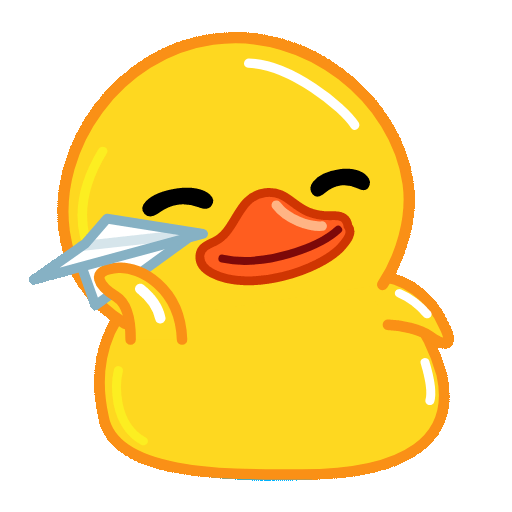
In today's fastpaced digital environment, ensuring the integrity of downloaded files is crucial, especially when using applications like Telegram that facilitate file sharing. With the increase in both the volume and sensitivity of information shared over the internet, the need to confirm that files have not been tampered with during transit cannot be overstated. This article delves into the importance of checking file integrity after downloading from Telegram and offers practical tips to help you stay secure.
Why File Integrity Matters
File integrity refers to the condition that a file remains unchanged and uncorrupted from its original state. When downloading files, you run the risk of them being altered or corrupted due to various issues such as network interruptions, unintended modifications, or malware attacks. Here are a few reasons why checking file integrity is paramount:
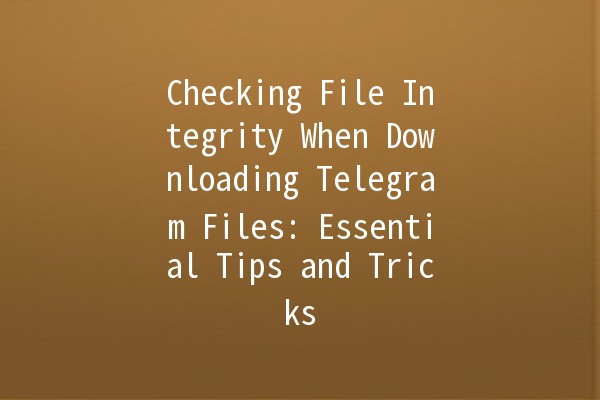
Tips for Checking File Integrity
Here are practical techniques for checking the integrity of files downloaded from Telegram:
One of the most reliable methods for verifying file integrity is through hash functions. A hash function generates a fixedsize string of bytes based on the content of the file. You can use tools like SHA256 or MD5 to create hashes for the files. Here's how to do it:
Generating a Hash: After downloading the file, use a hash generation tool to create a hash of the downloaded file.
Verifying the Hash: If the sender provides a hash value, compare it with the generated hash. If they match, the file's integrity is intact.
Example: If you receive a PDF file from a colleague, ask them to provide the hash value generated before they sent the file. Use a hash generator on your device to obtain the hash of the downloaded file and ensure the values are identical.
Antivirus software can be effective in scanning for potential threats within downloaded files. While it doesn’t specifically check for file integrity, it can alert you to the presence of any malware or corruption symptoms:
Perform Regular Scans: Ensure you run scans on files after downloading them, focusing on potential threats.
Automatic Updates: Keep your antivirus software updated for the best protection against new threats.
Example: After downloading an executable file, run it through your antivirus software. If the software detects potential issues, avoid opening the file, as it may not be safe.
Comparing the file size of the downloaded file to the expected file size can quickly indicate potential problems:
Check Before Downloading: Before downloading a file, note its expected size, which is sometimes given in the source link.
Verify After Downloading: Once downloaded, compare the actual file size with the expected size. A significant discrepancy can indicate corruption.
Example: If you're downloading a video file that should be approximately 500 MB, yet your download shows 400 MB, something went wrong during the download process.
File comparison tools allow you to compare the contents of two files to determine if they match, which can be particularly useful when the sender provides an original version of the file for reference:
Choosing Tools: Use file comparison tools like WinMerge or diff (for Linux users).
Analyze the Differences: Run the downloaded file against the original to see if there are any discrepancies.
Example: After receiving a document by email, export it from your device. Run a comparison against the original document to check for any unintended alterations.
Employing safe download practices is vital in preventing file integrity issues in the first place:
Download from Trusted Sources: Always download files from known, reputable sources to minimize the possibility of encountering corrupted or malicious files.
Secure Your Internet Connection: Use a secure VPN service to protect your data during transit, which can help prevent interference.
Example: Avoid downloading files while on a public WiFi network unless you’re using a VPN. Public networks can expose you to various risks, including data interception.
Frequently Asked Questions
You can determine if your file is corrupted by checking its hash value against the original hash provided by the sender or comparing the file size and format. Running the downloaded file with specific software can also indicate whether it’s functioning correctly.
Yes, utilizing reputable thirdparty software for hash checking is generally safe. However, be cautious and download such software from trusted websites to avoid malicious downloads.
Telegram does not have a builtin feature explicitly for file integrity checks. Users need to apply external methods such as comparing hash values after download.
Antivirus software can help identify malicious software embedded in files but may not detect every form of file corruption. To ensure comprehensive security, combine antivirus scans with hash comparisons.
If you discover a corrupted file, delete it and try to download it again from the original source. If corruption persists, inform the sender, as there may be an issue on their end.
The expected file size is usually listed on the download link or the website hosting the file. If it's not available, contacting the sender may be necessary for confirmation.
Ensuring file integrity when downloading from Telegram is essential for maintaining the security and reliability of your data. By employing basic techniques like using hash functions, scanning with antivirus software, and practicing safe download habits, you can significantly reduce the risk of file corruption and security issues. Protect your files proactively, and surf the web securely by keeping these practices in mind. 🛡️
By applying these tips, users can enhance their productivity while ensuring the safety of their downloaded files, allowing for seamless and worryfree information sharing in their daily digital interactions.
Other News

在Telegram中如何高效使用下载的声音 🎵

Telegram机器人的权限:提升运营效率的技巧 🚀🤖

Introducing Telegram's Chat Backup Feature 📲💾
